What is the Patient Portal?
The new diabetic eye screening Patient Portal can be used to book or re-arrange screening appointments, update contact information, and view screening results and images- all online. Patients will receive a text with a secure link to the Patient Portal prior to their appointment.
Patients can sign in to the Portal using their NHS login, the same as with other platforms like the NHS app. Thousands of diabetic eye screening patients in the region have already signed up to use the Portal.
If a patient is a new user, they will need to follow the information on the following link to set up a new NHS login account: www.help.login.nhs.uk/setupnhslogin
A patient will need an email address, contact phone number, NHS number or full name, date of birth and postcode to create a NHS login. To access your health records, you will also need to provide high level proof of who you are this can be done with either a passport, UK driving licence (full or provisional), Biometric Residence Permit (BRP), UK Residence Card, or EEA Biometric Residence Card (BRC) (including temporary pass), European driving licence (full), or European national identity card.
Patient Portal QR code and link
www.portal.bsbcdesp.co.uk/login.html
How to access the Patient Portal
- 1. Using a web browser application, go to the following link:
www.portal.bsbcdesp.co.uk/login.html - 2. Click Continue
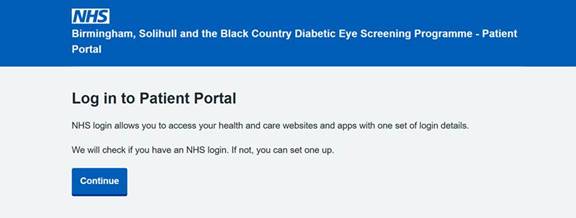
- 3. Enter your email address: use a pre-existing NHS login account or sign up for a new account with an email address (see notes above).
- 4. Once logged in, the dashboard displays different categories based on the patient’s current stage in the screening pathway:
Book an appointment
- Information about your appointment
- Cancel or re-arrange your appointment
- Change how we contact you
- Your appointment history
- Letters and messages
- Your screening results
Book an appointment
1. Choose ‘Book an appointment’ (if an appointment is already booked it will say ‘Cancel or re-arrange your appointment’)
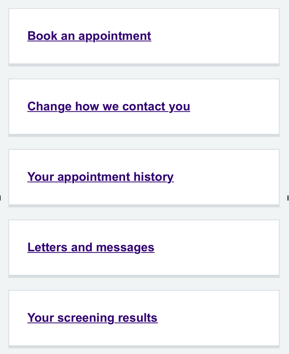
2. Choose the week which you would like to be screened
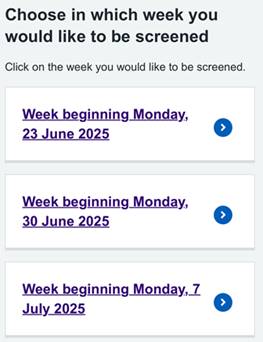
3. Select the venue you would like to be screened at. There should be a list of local venues to choose from but if you would prefer to be screened in a different location such as near a place of work you can enter the postcode and press search. Patients can select see more clinic details for more information including directions to the clinic venue (with different modes of travel options), provided they give consent to Google to use their address for directions.
4. Once a clinic is selected, a list of appointment slots is displayed. Once the venue is selected, choose the most suitable time.
5. Once confirmed, the full appointment summary details are then displayed. An appointment summary will be displayed on the Portal’s main page at the top.
Re-arrange appointment
If an appointment is booked it can be rearranged by clicking Cancel or re-arrange your appointment on the main page. Appointment details are listed. Select I am unable to attend – cancel my appointment. This will cancel the appointment and clear it from the system. Or click re-arrange my appointment and select a new appointment as above.
View appointment details
Click information about your appointment on the main page. Patients can print this document by clicking print this document.
Change how we contact you
Patients can update their contact details themselves on the Portal by selecting this category and updating the relevant details where prompted.
Your appointment history
Patients can view their appointment history details on this page.
Letter and messages
Patients can view all letters and text messages that have been sent to them via post or via phone.
Your screening results
Patients can download their screening result letters, including images of their retinas, directly from this page. Please note that if a patient downloads their letter(s) through the Portal, they will not receive a paper copy by mail—unless they are being referred to the hospital eye clinic. This page also displays the patient’s retinal grade along with an explanation of what the grading criteria mean.
Frequently Asked Questions
How do patients find out about the Patient Portal?
Patients receive text messages from the Screening Programme periodically to tell them:
- Their result letter is ready following their most recent screening appointment
- They have an upcoming appointment
- They have missed an appointment
These texts now also include a link to the Patient Portal.
When do text messages get sent?
- Appointment reminders are sent 3 days before the scheduled appointment
- DNA messages are sent out the day after the missed appointment
- Results text messages are sent soon after the grading process is complete
Why are all result letters not available?
Patients can download letters which we have sent them. We may have a record of a previous appointment with a different provider, but we would not have a copy of their letter from that appointment. We may have images from that appointment, however.
Can patients book a same-day appointment?
No. They can only re-book their existing appointment.